Previous Next
2.3 Installation
The LED Wizard 8 Store
Our online store uses a two level system: Administrators create the account, set up billing and manage subscriptions, and then Users are created who will be using LED Wizard 8 on individual desktop PCs. Each user has a login and password, and a particular support entitlement based on the subscription plan they attach their PC to.
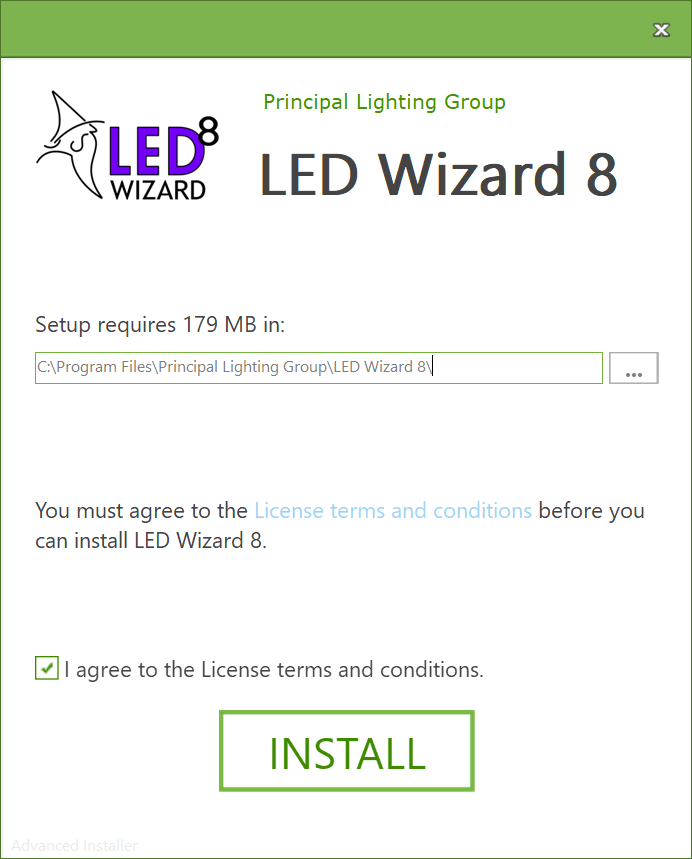
Agree to the license terms and click Install. After 30 seconds or so, you will be able to launch the software for the first time.
Note: If you don't see anything happening after pressing Install, check the Windows Task Bar for a flashing window asking for permission to continue.
On first launch, you will be asked to login, using the credentials created in the store. Your company admin can provide these to you:
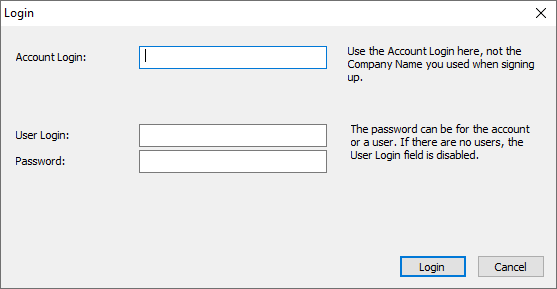
During login, your installation of LED Wizard 8 is checked to see if it's been activated and attached to a valid subscription or trial. If not, you get the following window, where you can pick a subscription to attach this installation to. Select one of the subscriptions listed and press Attach to Selected Subscription. Normally there is just one subscription listed. A subscription can have multiple "seats", so that a single subscription with, for example, five seats, lets you install LED Wizard 8 onto five different PCs. When you install LED Wizard 8 onto a PC and activate it, you reduce the available installs by one.
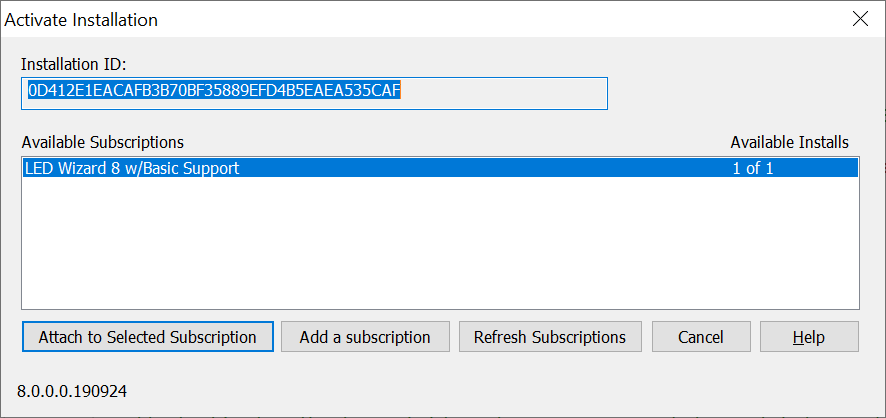
After activating, the initial launch will take a little longer then usual, because you will download the complete LED Database. Subsequent launches will only download database updates, and therefore will be faster.
When starting LED Wizard 8 in the future, it will automatically log you in with your saved login information. You can login to a different account or as a different user with the Help | Login command.
 Please Note: Downloading and installing on Windows 10 may require some additional steps depending on your security settings and anti-virus protection software...
Please Note: Downloading and installing on Windows 10 may require some additional steps depending on your security settings and anti-virus protection software...
Previous Next
