This dialog box lets you configure power supply pricing, which can be displayed with your overall stats for the job.
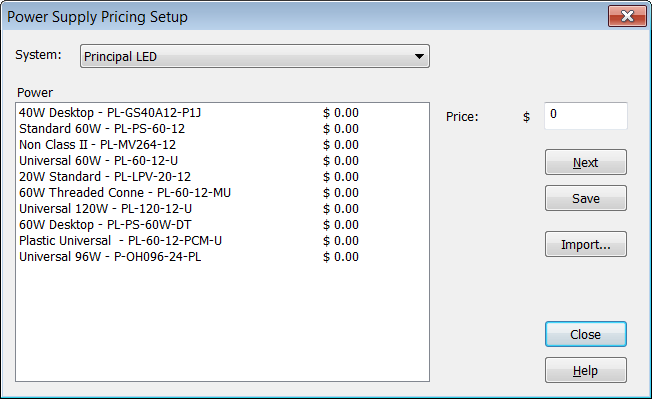
The drop down list will show the available LED suppliers. When you select a brand, the power supplies will then be shown in the main window.
To add a price for a power supply, select it from the list and then enter an amount in the Price field. You can then click the Next button to continue through the set of power supplies.
System
Select the LED supplier for which you want to configure pricing.
Power Supplies
Select the power supply to configure and the current price shows up the Price field on the right side, ready for editing.
Price
This is the current price configured for the selected power supply.
Next
This is a convenience button that saves the price for the current power supply and moves on to the next one.
Save
Saves the current price. This is normally not needed since the price is saved automatically.
Import
You can import a pricing file in the TSV format, with the first column being Part Number and second column Price.
Close
Exits the dialog box.
There is a similar topic for Module Pricing Setup.
In your Title Block Template, the data variable for Power Supply Pricing is $TOTAL_PS_COST
 LED Wizard 8 Documentation
LED Wizard 8 Documentation
 LED Wizard 8 Documentation
LED Wizard 8 Documentation