The commands in the Rotate menu only change the secondary rotation angle for a module. The secondary rotation is independent of the primary rotation, which is set by the guide path for the modules.
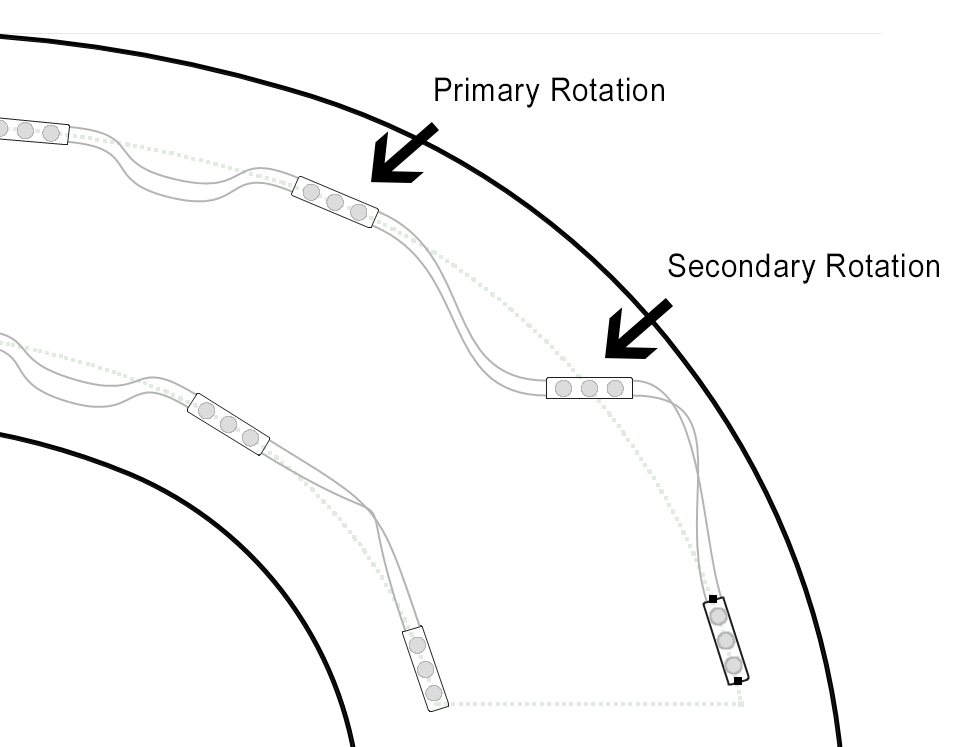
All of the commands in the Rotate menu are available on single modules and selections of modules.
Reset Primary Rotation Angle - Shift+Ctrl+0
This resets the primary rotation angle of the selected modules, which is determined by the guide path.
Reset Secondary Rotation Angle - Ctrl+0
This resets the secondary rotation of the selected modules, which can be adjusted by one or more of the options here in the Rotate menu.
Alternate Rotations - U
This will rotate the selected modules so they alternate, changing normal rotation by 180 degrees with every other module. Note that the 180 degree rotation has the effect of alternating the wiring.
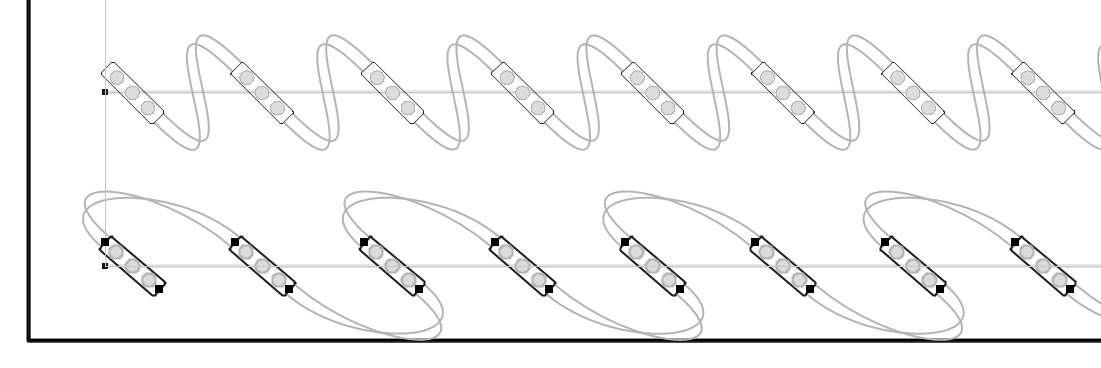
This is not a property, but rather a one time operation. However, you can respace, add or remove modules and this alternating rotation will be preserved when possible.
Rotate 90 degrees - T
This rotates the selected modules left by 90 degrees.
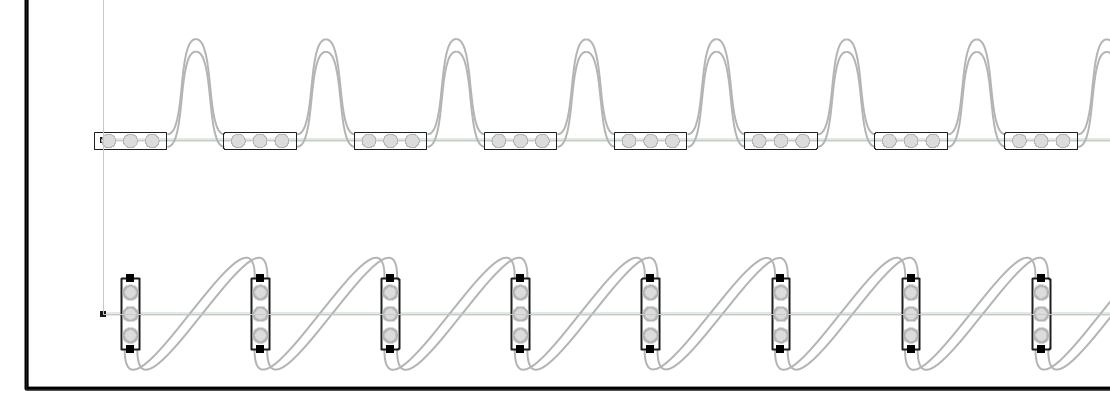
Rotate 45 degrees - Ctrl+4
This rotates the currently selected modules by 45 degrees.
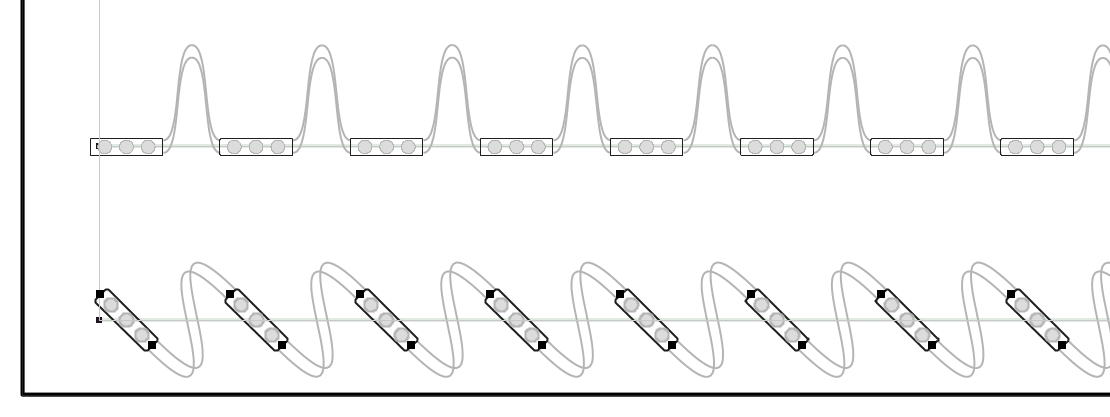
Rotate 45 degrees - Alternating - Ctrl+5
This rotates the currently selected modules by 45 degrees, alternative the angle with each module.
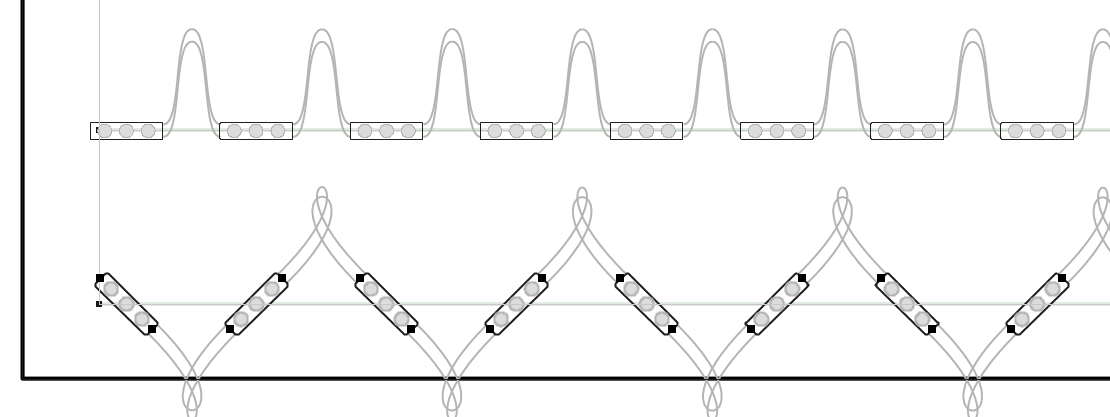
Rotate Counter-Clockwise (Left) - Ctrl+X
This rotates the selected modules left by 5 degrees. When a selection is rotated, new modules are inserted when necessary.
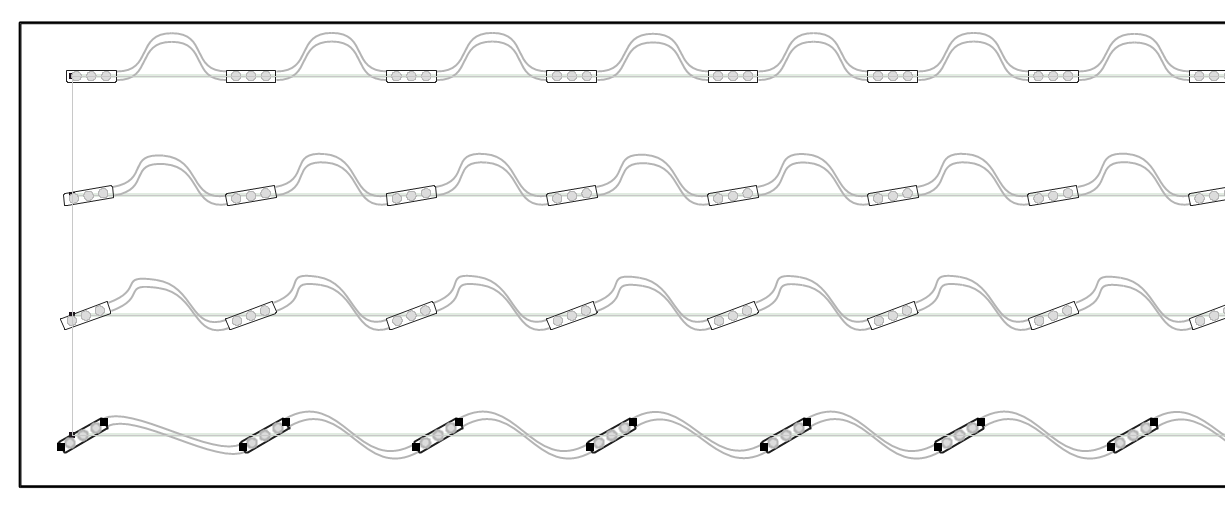
In this example, the top row is the original with no rotation. The second row is rotated twice at 5 degrees each for a total of 10 degrees. The third row is rotated four times for 20 degrees, and the fourth row siz times for 30 degrees.
If you continue to rotate modules in this fashion using this tool, it will automatically insert modules into the selection so that there are no red wires, as in this example, a continuation of the above:
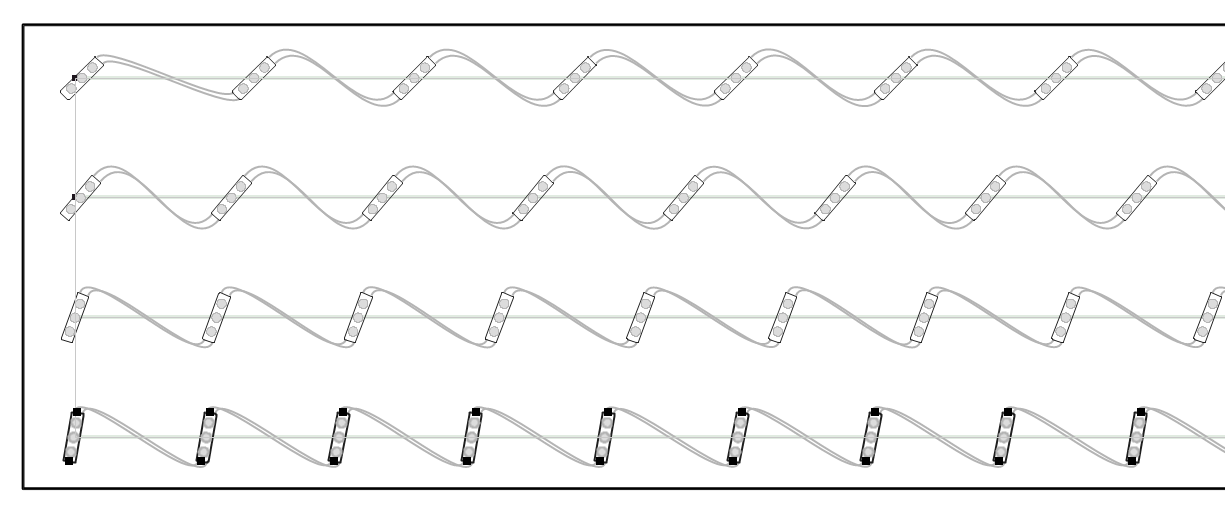
If you continue rotating to the point where the modules are perpendicular to the stroke, then you can consider alternating the wiring using the function Convert to Perpendicular Alternate Rotated, as in this last line.
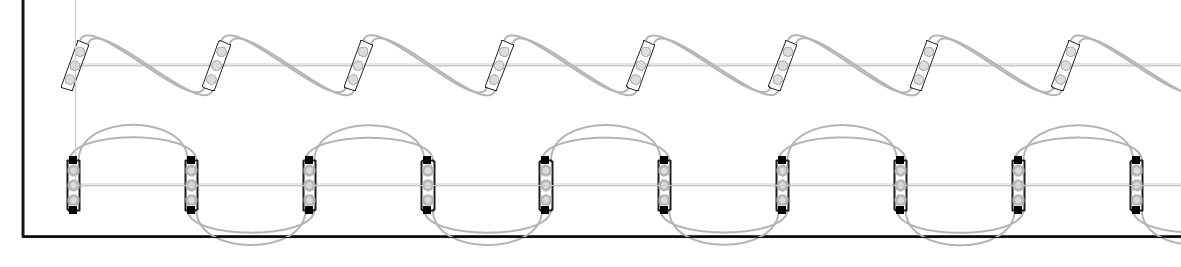
Rotate Clockwise (Right) - Ctrl+C
This rotates the selected modules right by 5 degrees. When a selection is rotated, new modules are inserted when necessary.
Please see the complete topic description for rotating modules the other direction: Rotate Counter-Clockwise (Left).
Flip Primary Rotation Angle - Ctrl+F
The Ctrl+F key will rotate the selected modules' primary rotation angle by 180 degrees.
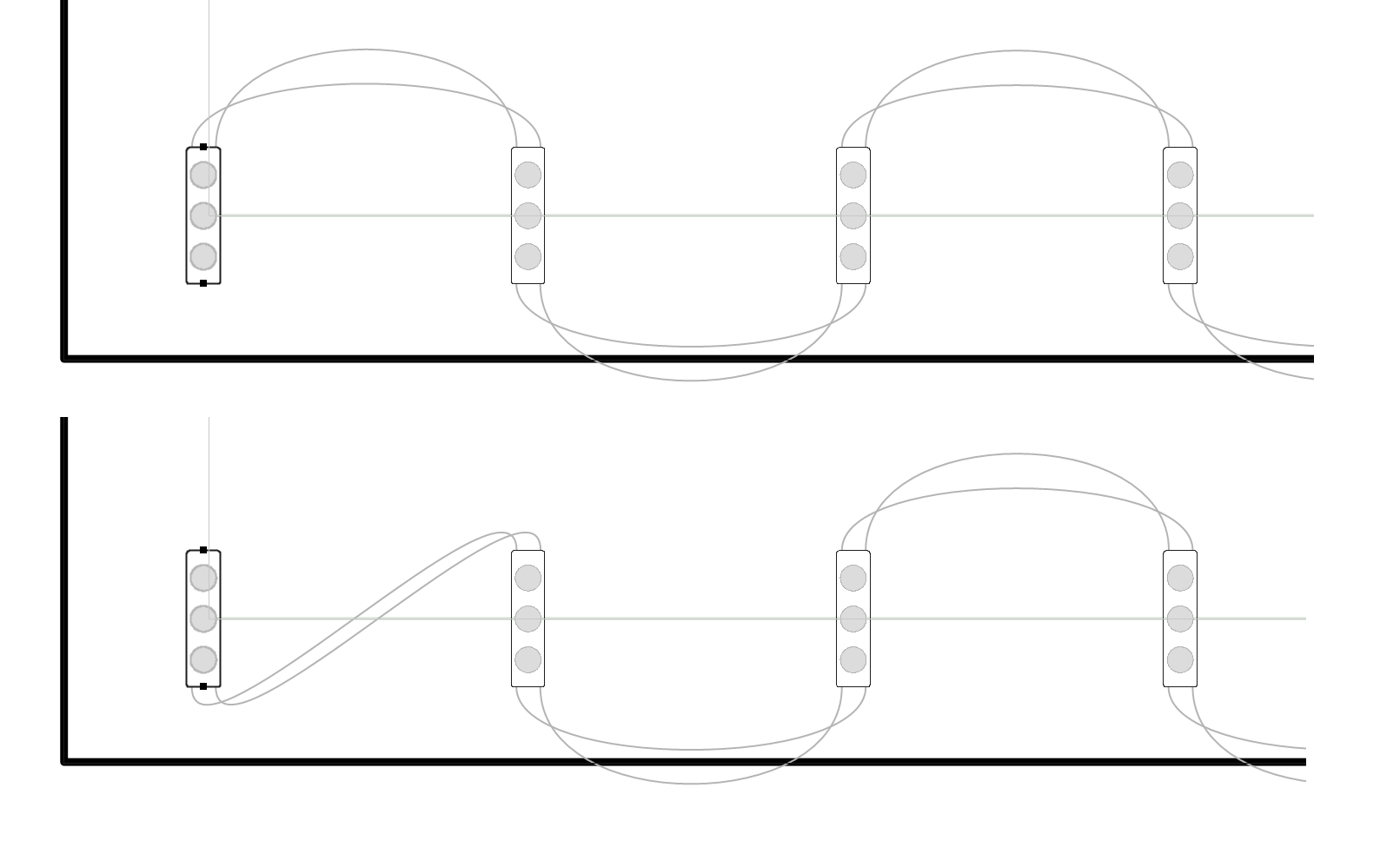
Flipping a module by 180 degrees in this way changes how the module wired, but not the actual module rotation.
Flip Secondary Rotation Angle - F
The F key will rotate the selected modules' secondary rotation angle by 180 degrees.
Convert to Perpendicular Alternate Rotated - Ctrl+U
This command converts the selection into an alternating 90 degree rotation pattern.
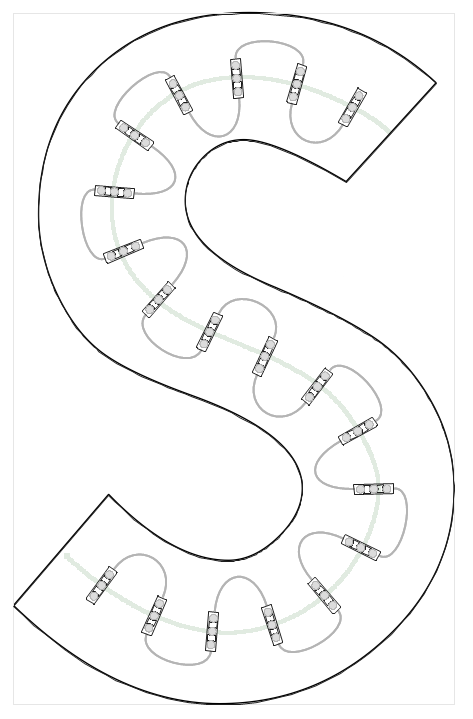 This is a great option in cases where you want to use module rotation on a single run, instead of adding a second run.
This is a great option in cases where you want to use module rotation on a single run, instead of adding a second run.
Depending on the length of the wire and the module spacing, this layout option can give a similar number of modules as two runs.
Once you have created a run using the Perpendicular Alternate Rotated command, be aware that you can make a selection and use the commands to insert or delete modules from the selection.
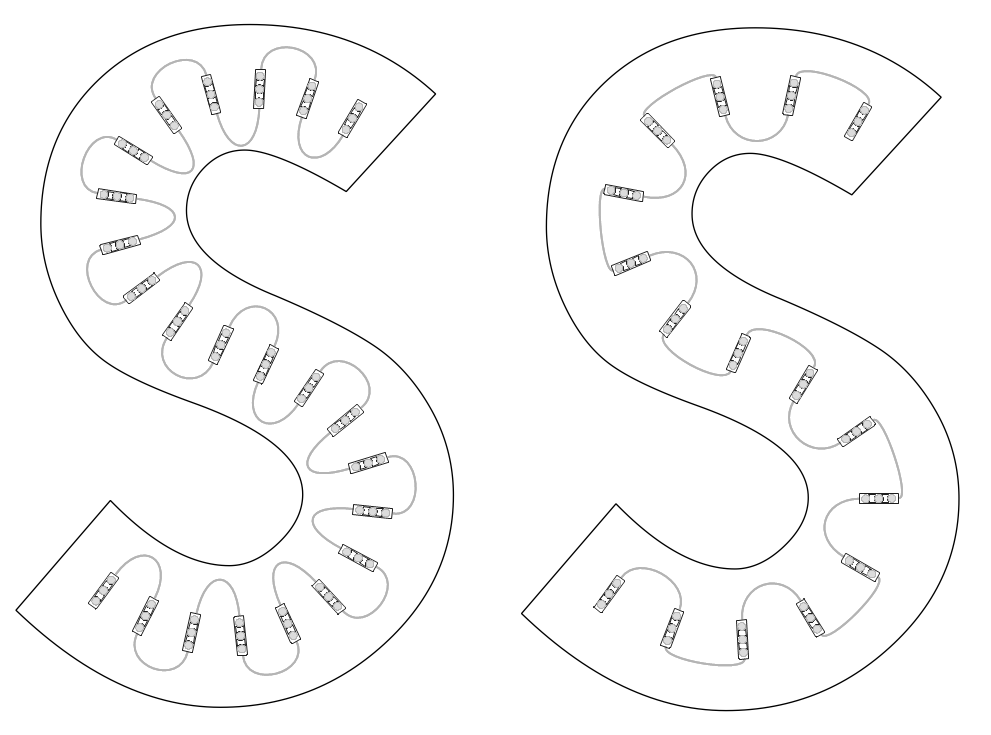
Here we have taken the original layout and added modules to the "S" on the left using the Increase Density command (shortcut key "W"), and then deleted modules to the "S" on the right using the Decrease Density command (shortcut key "R").