Previous Next
8.1.11 Export  (Alt+X)
(Alt+X)
The Export command lets you create a new file from your layout in many file formats, including EPS, AI, PDF, DXF and various bitmap formats.
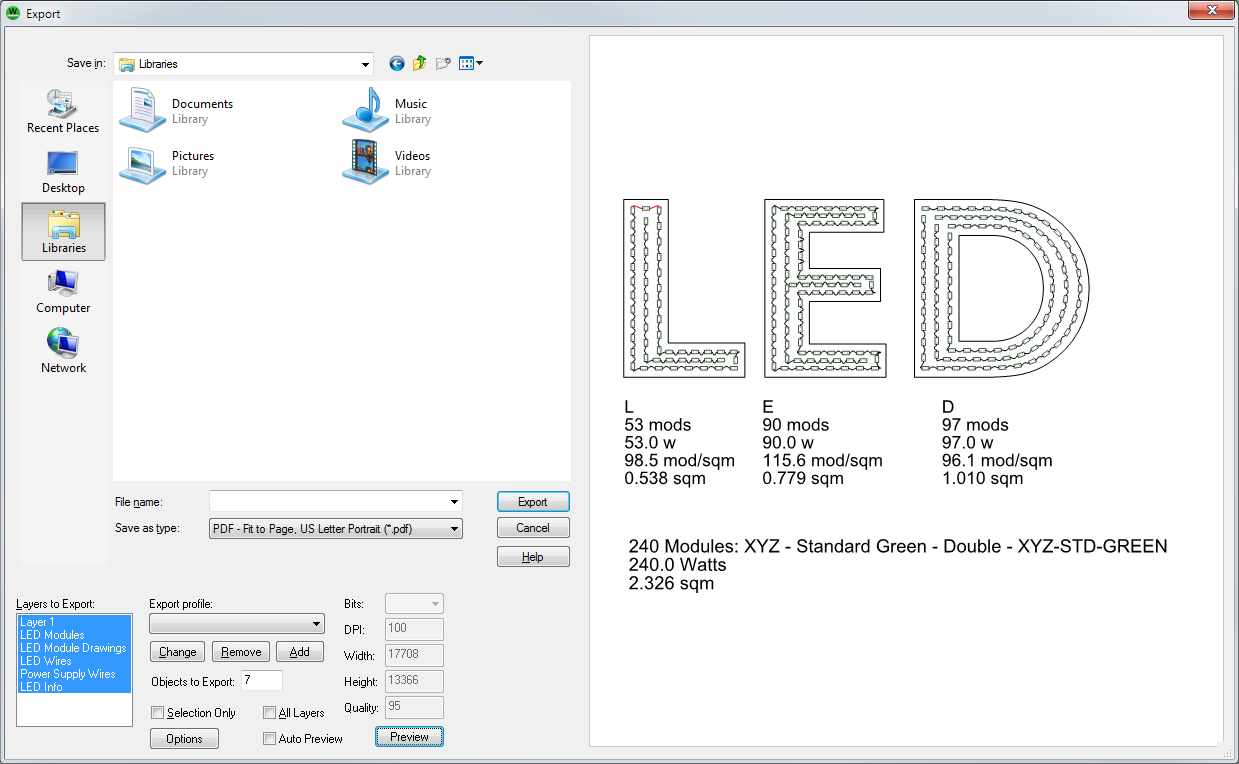
Select the format to use and then, if you want to specify options, click the Options button.
Some of the special options in LED Wizard are described below:
Layers to Export
Click these layers to toggle them on or off when exporting.
The special LED layers are:
LED Modules. These are the actual modules, not including the drawings. If "LED Module Drawings" is not checked, a simple rectangle will be exported for each module.
LED Module Drawings. Selecting this causes the module drawings to exported as well.
LED Wires. This option exports the wires connecting each module. This is not always necessary for estimates.
Power Supply Wires. Select this to export the wires connecting the modules to the power supplies.
LED Info. Select this to export the statistics (letter and summary).
Module Markings. This is the data from the Router Layer indicating the position of each LED.
Holes. These are the Mounting Holes from the Auto Mounting Holes Tool.
Title Block. Select this layer to include the title block template.
Letter Stats. This layer contains the letter stats in the upper right of the layout.
Above the Letter Stats. This contains the stats above the letters, as selected in the Options dialog box, LED tab.
Export Profile
This is a saved export profile you can select from, which just includes Layers to Export.
Change
Press this to update the selected preset with the currently selected Layers to Export.
Remove
Press this to remove the selected preset.
Add
Press this to add a new preset.
Objects to Export
This is a simple count of the objects what will be exported, based on Selected Only and Layers to Export.
Selection Only
This determines whether the entire layout is exported, or just the current selection.
All Layers
Press this to select all layers for exporting.
Bits
When exporting to a bitmap format, this selects the bits per pixel. You must use 32 and a compatible bitmap format, such as TIFF or PNG, to include an alpha channel and achieve transparency.
DPI
This can be used to select a specific Dots Per Inch.
Width
This is the total number of pixels wide the exported bitmap will be.
Height
This is the total number of pixels high the exported bitmap will be.
Quality
Select the compression quality, when using JPEG format.
Options
Press this to view or change additional options for the selected format.
Auto Preview
Check this box to enable automatic preview mode.
Preview
Press this button to generate a preview of the export, showing which of the selected layers will be exported.
Previous Next
