This menu lists some options for PowerFlow.
Ctrl Enables Snapping - Ctrl+Space
This option determines whether holding down Ctrl will enable snapping to the guide path or prevent snapping to the guide paths. With this enabled, if you want to drag a new run and have the modules automatically snap to the guide path, you need to press Ctrl. With this disabled, Ctrl does the exact opposite, and you have to hold down Ctrl to NOT snap to the guide path.
The default is for this to be Disabled, meaning you have to hold Ctrl to move a module off the guide path.
Non-Snapping Movement Auto Rotates
In non-snapping mode, this option controls whether, when the button is up, the preview module will auto rotate according to the nearby guide paths or channel edge. With this disabled, the module auto rotates according to the direction in which you're moving the cursor.
Non-Snapping Drag Auto Rotates
In non-snapping mode and when this option is enabled, when you drag a module to a new position, the module will auto rotate according to the nearby guide paths or channel edge.
Show Stroke Circle - N
With this checked, the Stroke Circle will be displayed in the PowerFlow tool. This is a circle, with a diameter that you set, that is attached to the cursor position.
This is useful in a variety of ways, but is mainly for measuring the stroke and/or the run gap between runs.
Here in this example, let's say that you want to make sure you dont have a run gap that exceeds 3". By setting the Stroke Circle (SC) at 3" and running it along the center of the stroke, you can confirm or make adjustments as needed. This can be particularly helpful if you have a thick/thin stroke with a variable number of runs.
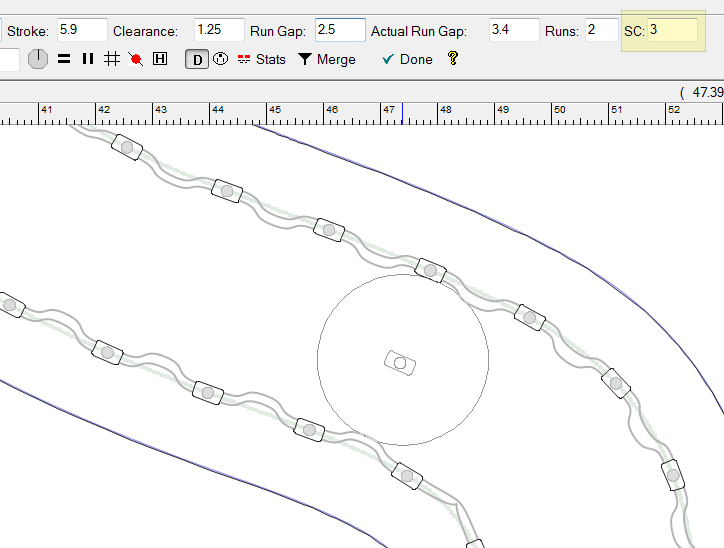
Another way to use this tool is to think of the Stroke Circle as the light coverage of a given module. Just remember that the Stroke Circle is attached to the mouse position, which represents a "preview" module and not an actual module.
The shortcut key to turn on the display of the Stroke Circle in PowerFlow is N.